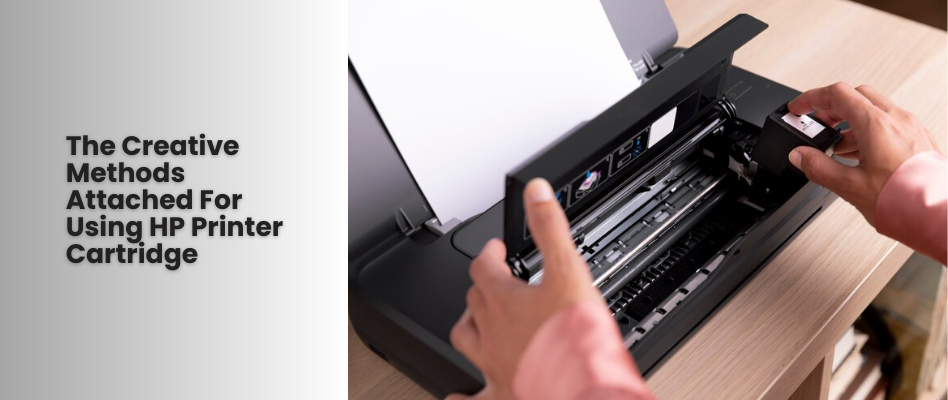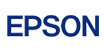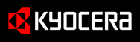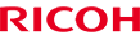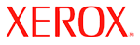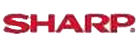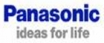Shop By Brand
Latest Blogs
Our Blog

28 Oct, 2021
How To Bypass an Incompatible HP ink Cartridge and Override Empty HP Ink Cartridges?
Posted by Toner Expert
0 Comment
If you have to bypass an incompatible HP ink cartridge or override the empty HP ink cartridge, then you need to follow the steps correctly. Sometimes the need arises to bypass an incompatible HP ink cartridge and often override an empty HP ink cartridge. Whatever might be the need, the correct steps must be followed. Let us first begin with bypassing an incompatible HP ink cartridge. In the first place, you need to ensure the ink cartridge is having all the plastic coverings off, wipe it down using a cotton ball or a softener ball, which are scratch-proof materials.
Follow this general procedure for overriding the incompatible HP Ink Cartridges after purchasing from a registered online printing supplies store in Sydney.
1. All the HP ink cartridges from the printer have to be removed.
2. The incompatible HP ink cartridges must be placed back in the printer.
3. The printer must be powered off and its power unplugged from the wall. Give about 10 to 15 minutes and wait.
4. Then the power cord should be plugged back in, and the printer be powered on.
5. The next incompatible HP ink cartridge must be inserted one at a time. The incompatible HP ink cartridges must be inserted, one at a time, first. The operating ones can be saved for the future.
6. The printer must be powered off for 30 seconds to 1 minute. It must be kept plugged in.
7. If the printer is using more than two cartridges, then steps 5 to 6 should be repeated till all of the HP ink cartridges have been successfully installed.
There Are Other Solutions
From The Non-Mac Computer
1. Visit printer settings on your computer, under the “Control Panel” or “Settings”.
2. Find the “Printer properties” or the “Advanced Printer” settings.
3. Click on “ports” and then get it disabled.
4. Enable “bidirectional support” and then start printing.
From HP Smart App
1. Open the app and go to the “Printer” status.
2. On the app, press on the printer with the incompatible HP ink cartridge/.
3. Go to the printer, and then disconnect the printer from the Wi-Fi.
4. Reconnect the printer to Wi-Fi, as it helps with good printing.
How Can Empty HP Ink Cartridges be Overridden?
HP Inkjet printers provide high-quality images with brilliant colours, and these are even available with the added advantage of containing refillable ink cartridges. While the HP ink cartridges are being refilled, it is beneficial for the environment. Sometimes, problems might come up when they are to be reinstalled to HP Printer. A quick and easy way is there for overriding this error and then using a refilled printer cartridge continuously.
Step 1
Press and hold the “Power” button to turn the HP printer off.
Step 2
The HP printer has to be turned back on by pressing the power button and letting it run through its setup procedure.
Step 3
The refilled ink cartridge has to be installed by opening the HP printer’s access door.
Step 4
Click on "Ignore" on the two dialogue boxes appearing on the computer screen, warning about the printing with empty ink cartridges.
Step 5
On the computer, click on the "Start" menu, and then click on the "Control Panel" and "Printers". Select the connected HP printer to the computer, and then click on "Preferences" before you click on the "Maintenance" window. Disabling the ink level monitor, click on "OK".
We have stated the needed steps you must follow for bypassing incompatible HP ink cartridges or overriding empty HP ink cartridges, but make sure to purchase it from the best online store active in Sydney. Take care of the price you are paying, and also the quality you have received, so the output is perfect as you need.
Add Your Comment
Subscribe for Newsletter
Disclaimers
Brother, Hewlett Packard, Lexmark, Canon, Epson, Kyocera, Samsung, Fuji Xerox, Hp and other manufacturer brand names and marks mention in product descriptions are solely for purposes of demonstrating compatibility. All trademarks referenced are property of their respective trademark holders. Toner Experts has no affiliation with any manufacturer or OEM and nor has any arrangement been made with them to form the basis for any statement we make. Please note that due to the high volume of items listed on this website, there may be times when item names or descriptions vary from the product ordered.