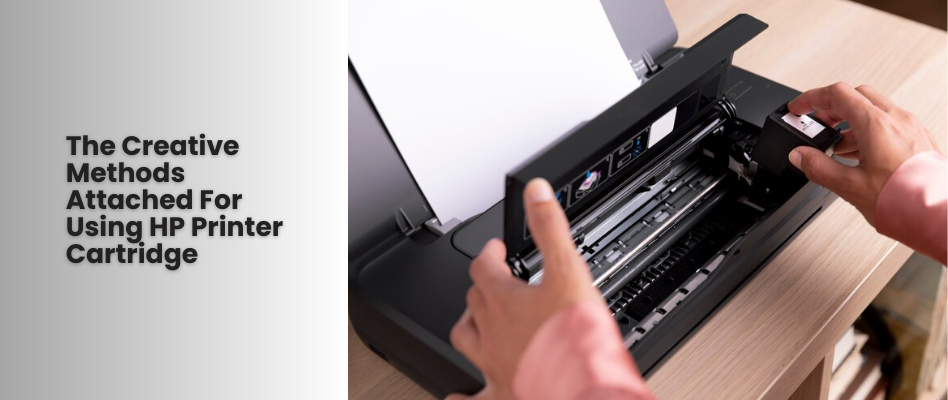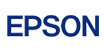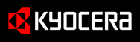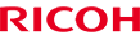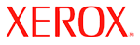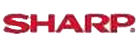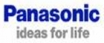Shop By Brand
Latest Blogs
Our Blog

17 Aug, 2021
How To Check the Ink Levels on the HP Printer?
Posted by Toner Expert
0 Comment
There had been displeasing times when you need the printer ink cartridge the most, but it is running dry. Nevertheless, you can avoid the situation by conducting a few fairly basic checks following the manuals at semi-regular intervals.
Today, let us talk about the methods to check the HP Ink levels in the HP printer cartridge. After checking, if you find out you have to buy new HP Ink, then you can always get the best and reliable product from Toner Experts. Added to it, from this discussion, you shall even benefit by saving yourself from the troubles of starting up in there and manually checking the ink levels.
So, let us start with our topic.
i. Checking on the Computer
Once you are clear about where you should look, then checking the printer ink levels will not be any problem. Getting the correct pointers straight in the right direction will do the task.
If your HP printer is a wireless one, then you must ensure they are properly connected. It indicates checking both the computer and printer being connected to one and the same Wi-Fi network.
ii. For Windows
• Read to the start menu and find out your control panel. You shall come across the printers and faxes menu.
• The printers and faxes menu will contain and display all your connected printers. To check on the very printer, you have to right-click on it, and then click on the printing preferences.
• Once you click on the printing preferences, then a new window will open. This window will be having a tab labeled services, and when you click on the tab, then it will bring up the HP Toolbox.
• You shall find an estimated ink level in the HP toolbox.
iii. For Mac
• Open the Finder. On the Finder Window’s left, you shall come across Applications.
• There will be “System Preferences” in the Applications. When you click on “System Preference”, then a window will open, and there you shall find “Printers and Scanner”.
• You shall see your connected printers from “Printers and Scanners”, and then you can select the HP Printer that you have to check.
• Within that very window, click on the “Options and Supplies”, and then you shall be seeing an estimate about the amount of ink remaining in the HP printer.
Make Sure To Get the Most of Your Cartridges
When you are aiming at getting a lot more from your HP printer ink cartridges, then you have to do something for extending its longitude some more further. Commonly, the HP Printers will have the economy settings that you can get better mileage from the cartridges. Using regularly, at least, once a week, is even a good way to keep the process in smooth working order.
Now, this guide will direct you to how efficiently you can check the HP Ink level on your HP Printer. But before the ink level turns zero, make sure you have bulk-bought the HP Inks from Toner Experts. At Toner Experts, you can easily place an order above $65 and benefit your wallet with free shipping.
Add Your Comment
Subscribe for Newsletter
Disclaimers
Brother, Hewlett Packard, Lexmark, Canon, Epson, Kyocera, Samsung, Fuji Xerox, Hp and other manufacturer brand names and marks mention in product descriptions are solely for purposes of demonstrating compatibility. All trademarks referenced are property of their respective trademark holders. Toner Experts has no affiliation with any manufacturer or OEM and nor has any arrangement been made with them to form the basis for any statement we make. Please note that due to the high volume of items listed on this website, there may be times when item names or descriptions vary from the product ordered.