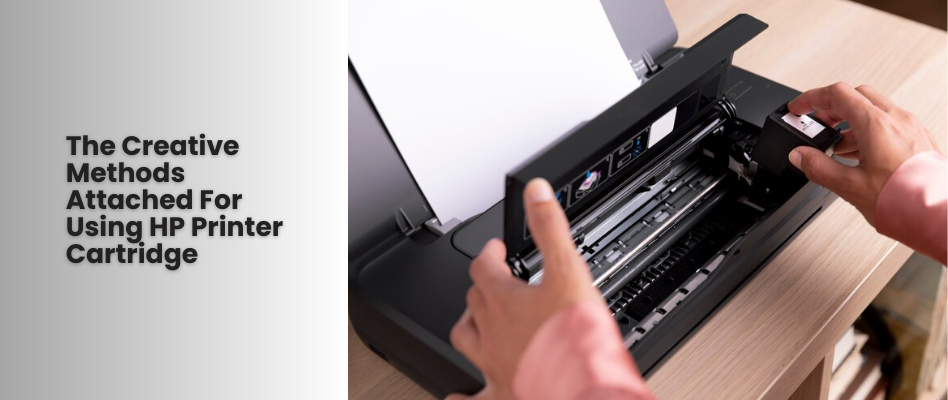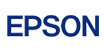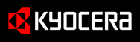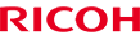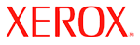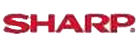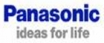Shop By Brand
Latest Blogs
Our Blog

20 Apr, 2022
Steps to ByPass Ink Cartridges on Epson Printers
Posted by Toner Expert
0 Comment
The print drivers in the Epson printers are sure to refuse to print once the ink level has reached a certain level. Even if some ink will be left in the cartridge, it will not be printing. Make sure to keep a replacement Ink Epson cartridges before this situation arises. Even if you are not having any standard method to work out with this very limitation, still a simple way is existing that you can follow on bypassing the ink cartridge on the Epson printer.
Method 1 – Bypassng Ink Cartridge on Epson Printer
• After opening the lid, hold the ink button down.
• When you find the ink holer is moving to its position, then open the cartridge's lid which is having no ink. Close it again without removing the cartridge.
• Close the lid and start to print.
This is a simple step effective in bypassing the ink cartridge – the method works out on that very printer model without any microchip on the cartridge to track the Ink Epson level.
Most Epson ink jet printers are available with a metering system sending an alert message to the user notifying the cartridges running low on ink. Next, the microchip present will be shutting the printer down and will cease printing till a new cartridge has been installed.
Some ink will be left in the cartridge that you can use to print till you have brought a new one. Since the cartridges are much more expensive, so it is better to put this ink to use. As the trick is placed, the printer is made to think a new cartridge is installed, hence thbe remaining sink should be all used up.
We shall talk about two more methods of bypassing ink cartridges.
Method 2 – Shaking The Printer Cartridges
• By keeping the printer’s power on, the printer cover has to be lifted up and paused till the cartridge stops moving front and back.
• Now all the printer cartridges are to be put out by pressing the tabs as present in all the cartridge's short end nad lift them straight out.
• Now turn the printer off, you need to give some time to the printer till the printer has completely shut down. Then by removing the printer's plug from the main power source, again give it time for the printer's memory to be reset.
• Shake each cartridge for some time to redistribute the ink inside.
• Finally, keep the cartridge inside the prnter as it was in the same order and then get the printer connected to the power source.
Method 3 – Resetting the Cargtridge
Remove the cartridge carefully similarly as described in Method 2 and then go on to check the cartridge end containing the copper contacts. In a few printer models, a button is present for resetting only the contacts in the centre. Press the reset button carefully by using a paper clip's end or other objects. As soon as you reset each cartridge, place them in their position. The printer will be accepting them like they are the new cartridges.
All the three methods as discussed here are the simplified guidance for you to bypass the ink cartridge correctly for the Epson printer and save Epson Ink. Follow the steps closely so it is easier on your part to avoid any unwanted mistakes.
Add Your Comment
Subscribe for Newsletter
Disclaimers
Brother, Hewlett Packard, Lexmark, Canon, Epson, Kyocera, Samsung, Fuji Xerox, Hp and other manufacturer brand names and marks mention in product descriptions are solely for purposes of demonstrating compatibility. All trademarks referenced are property of their respective trademark holders. Toner Experts has no affiliation with any manufacturer or OEM and nor has any arrangement been made with them to form the basis for any statement we make. Please note that due to the high volume of items listed on this website, there may be times when item names or descriptions vary from the product ordered.